Outputs¶
The last expression of a cell is its visual output, rendered above the cell. Outputs are included in the “app” or read-only view of the notebook. marimo comes out of the box a number of elements to help you make rich outputs, documented in the API reference.
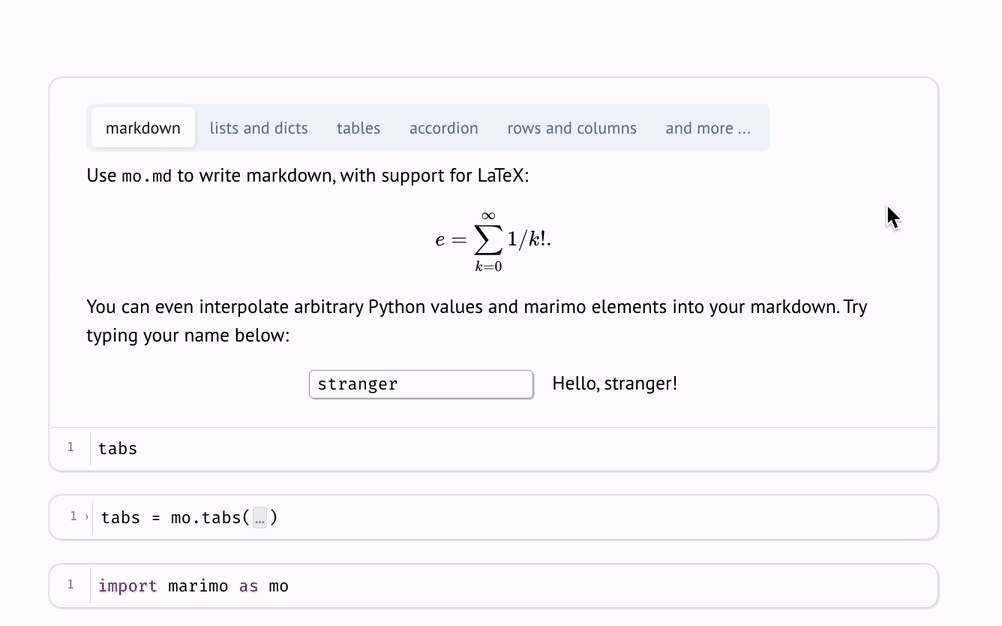
Markdown¶
Markdown is written with the marimo library function mo.md.
Writing markdown programmatically lets you make dynamic markdown: interpolate
Python values into markdown strings, conditionally render your markdown, and
embed markdown in other objects.
Here’s a simple hello world example:
import marimo as mo
name = mo.ui.text(placeholder="Your name here")
mo.md(
f"""
Hi! What's your name?
{name}
"""
)
mo.md(
f"""
Hello, {name.value}!
"""
)
Notice that marimo knows how to render marimo objects in markdown: you can just
embed them in mo.md() using an f-string, and marimo will
figure out how to display them!
For other objects, like matplotlib plots, wrap
them in mo.as_html() to tap into marimo’s
media viewer:
mo.md(
f"""
Here's a plot!
{mo.as_html(figure)}
"""
)
Markdown editor¶
marimo automatically renders cells that only use mo.md(""), without an
f-string, in a markdown editor that supports common hotkeys.
Because the Markdown editor doesn’t support f-strings, you’ll need to use
mo.md directly to interpolate Python values into your Markdown. You can
switch between the Markdown and Python editors by clicking the button in the
top right.
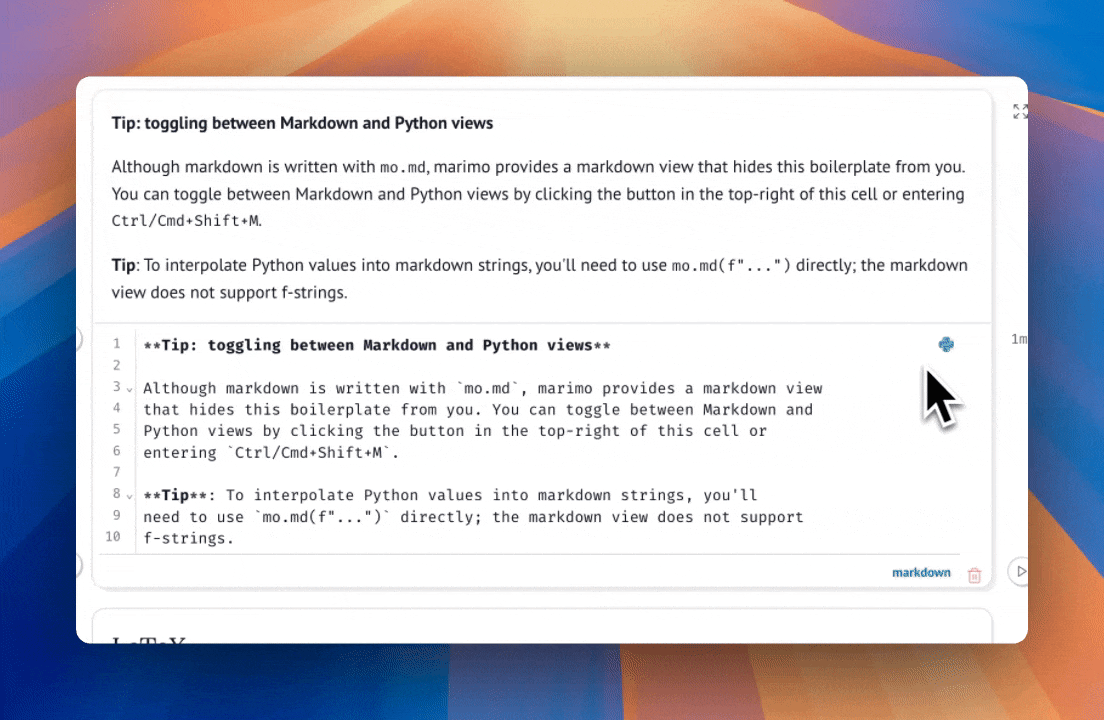
Layout¶
The marimo library also comes with elements for laying out outputs, including
mo.hstack, mo.vstack,
mo.accordion, mo.ui.tabs, mo.sidebar,
mo.nav_menu, mo.ui.table,
and many more.
Media¶
marimo comes with functions to display media, including images, audio, video, pdfs, and more. See the API docs for more info.